Click on the menu and select .
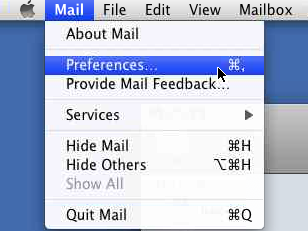
Under the Accounts tab click on the ![]() (Create Account) button.
(Create Account) button.
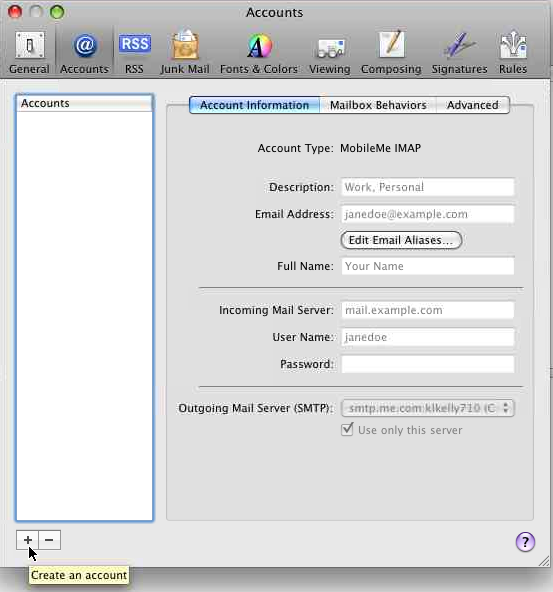
Fill in your name, email address, and password. Click .
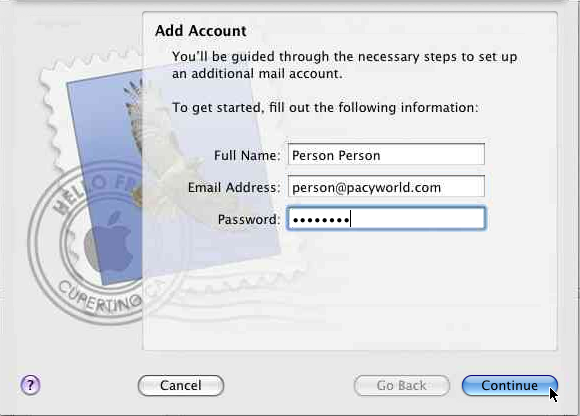
Select POP for Account Type.
Enter a description for this account in the Description field.
For Incoming Mail Server, enter your domain name with the mail. prefix. For example, if your domain name is example.com you would enter mail.example.com.
Enter your complete email address in lowercase characters for the User Name.
Finally, click on
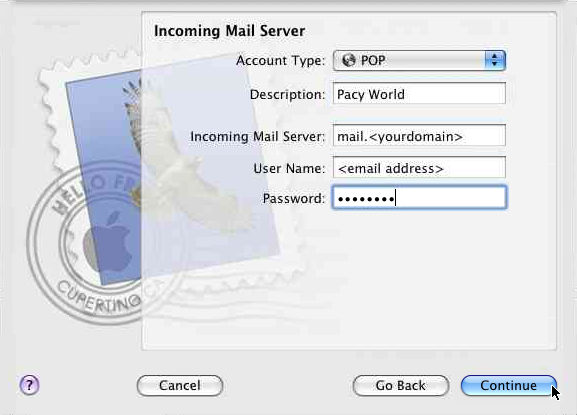
Wait while Apple Mail verifies your settings.
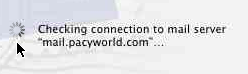
Enter a description for this account in the Description field.
For Outgoing Mail Server, enter your domain name with the mail. prefix. For example, if your domain name is example.com you would enter mail.example.com.
Make sure the Use only this server and Use Authentication boxes are checked.
Enter your complete email address in lowercase characters for the User Name.
Enter your password in the Password field.
Finally, click on
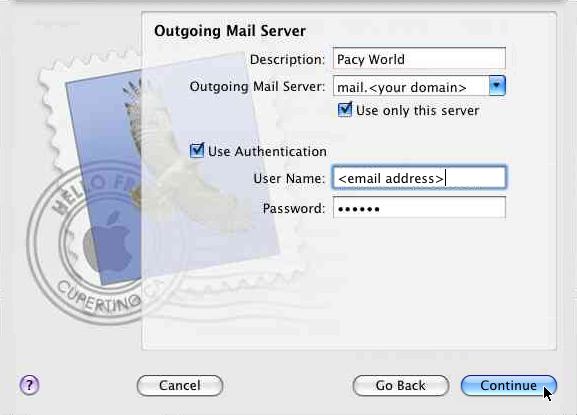
Click on .
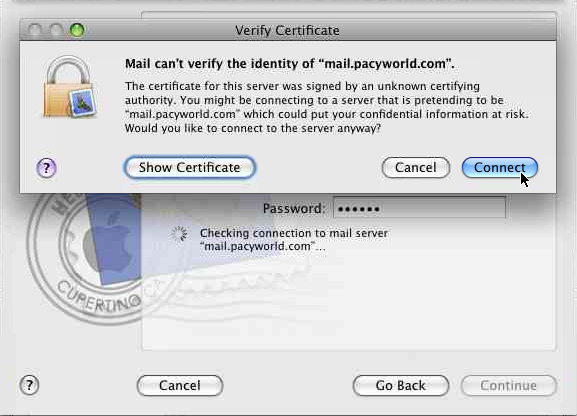
Click on .
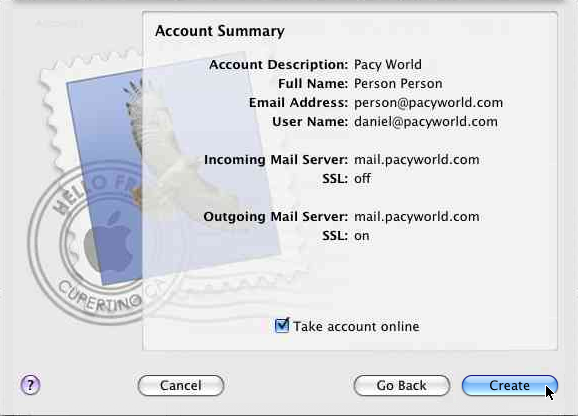
Click on the ![]() (close button) to close and save the configuration.
(close button) to close and save the configuration.
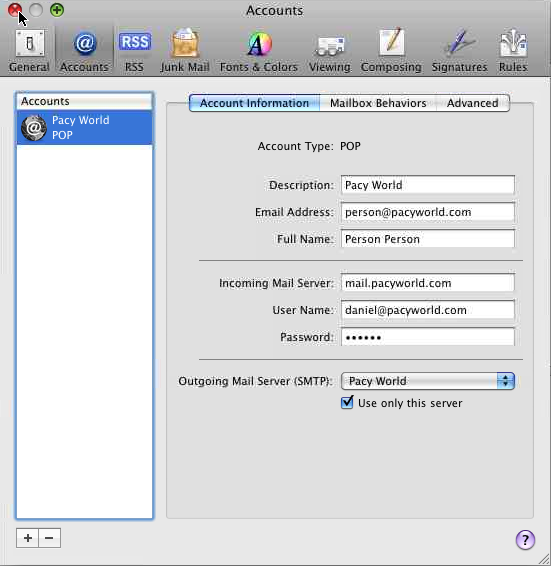
Your Pacy Word E-Mail account is ready to use.